WhatsApp app is a most innovative app which is used to communicate with our friends and family members by sending and receiving messages and media. Earlier, WhatsApp app is used only in mobiles, Now, we can communicate with our friends and family members via PC or Laptop by downloading WhatsApp app or activating WhatsApp Web on PC and Laptop. Today, In this post I will show you how to use WhatsApp on your PC or Laptop.
There is two way to use WhatsApp on your PC or Laptop
Type I: Activate WhatsApp by using WhatsApp Web
To Activate WhatsApp Web you need to follow this steps
- Go to https://web.whatsapp.com/ to enable your WhatsApp Web.
- First Time, it will ask you to Scan your QR code. Scan QR Code by displaying Mobile on Screen(Use WhatsApp app on your phone to Scan the QR Code).
For Android User
Open WhatsApp >> Menu >> WhatsApp Web
For Iphone User
Open WhatsApp >> Settings >> WhatsApp Web
- Now your WhatsApp screen will appear on your PC or Laptop, and now you can communicate with your friend quickly.
Type II: Activate WhatsApp by Downloading WhatsApp App for PC or Laptop.
It is very easy to download WhatsApp app on your PC or Laptop. This WhatsApp app supports both on Windows and Mac system.
Step 1: Go to https://www.whatsapp.com/download/ and download the Desktop Application for your Windows and Mac System.
Step 2: Once you downloaded the WhatsApp.exe file, Run the file and wait for some time because it may take a time to install it.
Step 3: Restart your PC or Laptop after installing it.
Step 4: Open WhatsApp Desktop application. The first time, it will ask you to Scan your QR code.Scan QR Code by displaying Mobile on Screen(Use WhatsApp app on your phone to Scan the QR Code).
For Android User
Open WhatsApp >> Menu >> WhatsApp Web
For Iphone User
Open WhatsApp >> Settings >> WhatsApp Web
Step 5: By this way, you can use WhatsApp on your PC or Laptop.
Here are some missing features which you can't use in WhatsApp Desktop Applications
Missing Features on Whatsapp Desktop App
- In WhatsApp Desktop Application, You can not Create New Broadcast List. However, You can send messages in existing Broadcast List.
- You can not view "Starred Messages" in WhatsApp Desktop Application.
- WhatsApp Desktop Application does not support Backup option because it is a mirror of your mobile app and all messages are being stored in your Mobile app only.
- As I said earlier, WhatsApp Desktop Application is just a Mirror of your mobile app. Because of this, you won't get the WhatsApp Call feature.
- You won't be able to download WhatsApp images and other media automatically hence you have to download manually, there is an option on WhatsApp Desktop Application from where you can download it, and it will store on your Harddrive.
If you like this post then do share with your friends and family member or If you have any query or any problem to access WhatsApp on your PC or Laptop then comment it below.

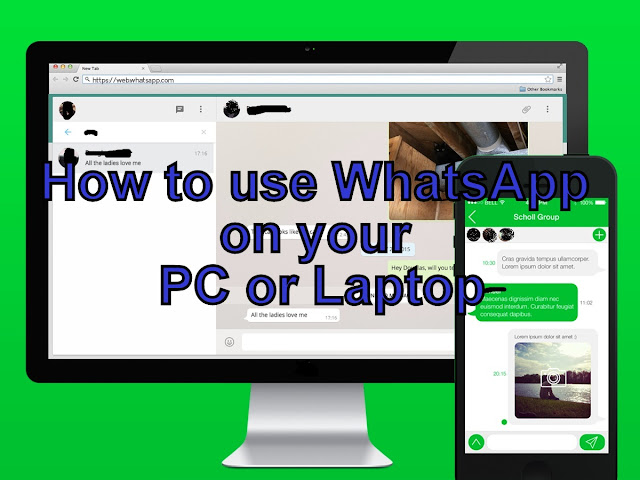












0 comments: